*****
Customer: Hi, is this MBM Techy?
Michael: Yes it is, how can I help you today?
Customer: Well, my computer used to be fast but over time has started to run slower and slower until now I can't even access webpages in a timely manner. Sometimes it seems like I can't even access the internet! Pop-ups are everywhere! Do you think you can help me?
Michael: Yes, I think I can. I have found that when people have had their computers for a couple years they don't keep up to date with regular maintenance of software components. In a cars' case for instance, you due routine checkups and oil changes to make sure the car is running in top shape. However for computers, people tend to forget you need to do the same thing; you make sure Windows Updates are installed regularly (the second Tuesday of every month is Microsoft's "Patch Tuesday") and you have an anti-virus program that is running properly and is updating its virus definitions regularly.
Customer: Why is this so important for me?
Michael: Well, if you don't run these updates from Microsoft and you don't have a properly running anti-virus program with regularly scheduled virus definition updates (forgotten subscriptions anyone?), you can get attacked with malware, adware, spyware and virus's that take up CPU cycles and in some malicious cases, disable core components of your computer such as your internet connection.
*****
Unfortunately, the conversation above happens all the time with customers and I cannot stress enough the importance of making sure that you are running those Windows Updates so that security holes are patched and operating system stability issues are resolved. Moreover, make sure you're anti-virus program is running properly and those virus definitions are getting updated regularly. A lot of mainstream PC's like HP and Dell come with pre-packaged anti-virus programs but what people forget is that those programs have a subscription plan that lasts only so long and you have to renew it or it stops functioning as intended. If you don't want to pay for your anti-virus program, uninstall it and install a free alternative like AVG and Avast!.
For folks who want to know how to do Windows Updates on their own and also want to turn on Automatic Updates to help install those important patches, below are pictures to do just that under Windows XP and Windows 7.
 Click on the start menu and above you will find the link to running Windows Update. This will take you to Microsofts', Windows Update website where you can choose the "Express" option to install important updates.
Click on the start menu and above you will find the link to running Windows Update. This will take you to Microsofts', Windows Update website where you can choose the "Express" option to install important updates. Go to system properties by right clicking my computer and selecting properties or going to the control panel from the start menu and right clicking on system and selecting properties. Once done, you will see the general information of your computer, select the "Automatic Updates" tab and you will see the image above. Be sure to select "Automatic."
Go to system properties by right clicking my computer and selecting properties or going to the control panel from the start menu and right clicking on system and selecting properties. Once done, you will see the general information of your computer, select the "Automatic Updates" tab and you will see the image above. Be sure to select "Automatic."One thing to note though, if you turn off your computer regularly, you may never get updates automatically. If you see a pop up message from windows stating you have updates to install, be sure to run them before you shut your computer down.
For Windows 7, the Windows Update program is functionally the same, however they have added a few more steps to runnging Windows Update manually.
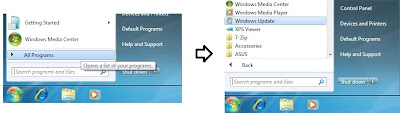 Click the Windows logo and under "All Programs" you will find the Windows Update link above in alphabetical order. Once you click the link, it won't take you to a website and instead take you to an internal window.
Click the Windows logo and under "All Programs" you will find the Windows Update link above in alphabetical order. Once you click the link, it won't take you to a website and instead take you to an internal window.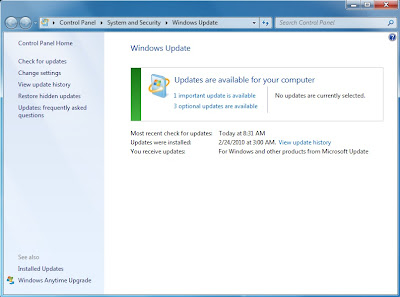 At this window, we can change the settings for receiving Automatic Updates in Windows 7. Click the "Change Settings" on the left of the screen. Once you verify all the setting as shown below, go back to the previous screen by clicking the back arrow on the upper left corner. Click on the important updates above that you may have. Sometimes, you may have more than one that shows in the image.
At this window, we can change the settings for receiving Automatic Updates in Windows 7. Click the "Change Settings" on the left of the screen. Once you verify all the setting as shown below, go back to the previous screen by clicking the back arrow on the upper left corner. Click on the important updates above that you may have. Sometimes, you may have more than one that shows in the image.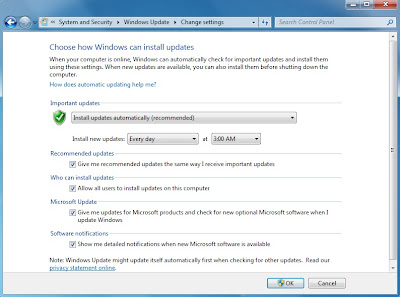
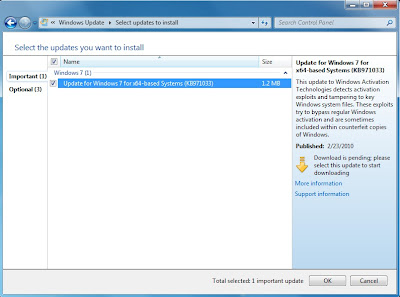 Make sure the important updates are checked and to select "OK" on the bottom right corner.
Make sure the important updates are checked and to select "OK" on the bottom right corner.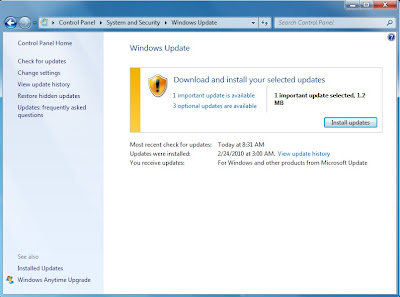 Click the "Install updates" button and make sure to follow the on-screen instructions. You may have to restart your computer after installing updates so make sure all your work is saved before restarting.
Click the "Install updates" button and make sure to follow the on-screen instructions. You may have to restart your computer after installing updates so make sure all your work is saved before restarting.I know operating system maintenance is a dry subject but very important if you want your computer running in top form. If you want to avoid having problems like a majority of my customers have, be sure to run those updates and have a properly running anti-virus program.
